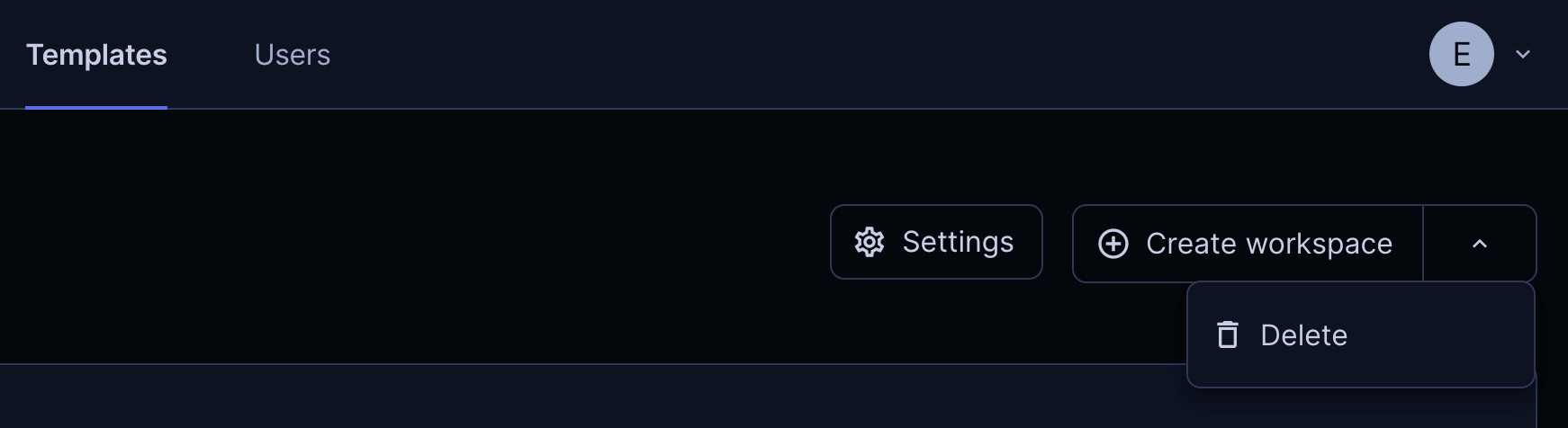* removed MAX_TTL docs, updated template-level scheduling controls * fmt |
||
|---|---|---|
| .. | ||
| README.md | ||
| agent-metadata.md | ||
| authentication.md | ||
| best-practices.md | ||
| change-management.md | ||
| configuration.md | ||
| creating.md | ||
| customizing.md | ||
| dev-containers.md | ||
| docker-in-workspaces.md | ||
| general-settings.md | ||
| icons.md | ||
| index.md | ||
| modules.md | ||
| open-in-coder.md | ||
| parameters.md | ||
| permissions.md | ||
| process-logging.md | ||
| resource-metadata.md | ||
| resource-ordering.md | ||
| resource-persistence.md | ||
| schedule.md | ||
| tour.md | ||
| troubleshooting.md | ||
| tutorial.md | ||
| variables.md | ||
README.md
Templates
Templates are written in Terraform and describe the infrastructure for workspaces (e.g., docker_container, aws_instance, kubernetes_pod).
In most cases, a small group of users (team leads or Coder administrators) have permissions to create and manage templates. Then, other users provision their workspaces from templates using the UI or CLI.
Get the CLI
The CLI and the server are the same binary. We did this to encourage virality so individuals can start their own Coder deployments.
From your local machine, download the CLI for your operating system from the releases or run:
curl -fsSL https://coder.com/install.sh | sh
To see the sub-commands for managing templates, run:
coder templates --help
Login to your Coder Deployment
Before you can create templates, you must first login to your Coder deployment with the CLI.
coder login https://coder.example.com # aka the URL to your coder instance
This will open a browser and ask you to authenticate to your Coder deployment, returning an API Key.
Make a note of the API Key. You can re-use the API Key in future CLI logins or sessions.
coder --token <your-api-key> login https://coder.example.com/ # aka the URL to your coder instance
Add a template
Before users can create workspaces, you'll need at least one template in Coder.
# create a local directory to store templates
mkdir -p $HOME/coder/templates
cd $HOME/coder/templates
# start from an example
coder templates init
# optional: modify the template
vim <template-name>/main.tf
# add the template to Coder deployment
coder templates create <template-name>
See the documentation and source code for each example as well as community templates in the examples/ directory in the repo.
Configure Max Workspace Autostop
To control cost, specify a maximum time to live flag for a template in hours or minutes.
coder templates create my-template --default-ttl 4h
Customize templates
Example templates are not designed to support every use (e.g
examples/aws-linux
does not support custom VPCs). You can add these features by editing the
Terraform code once you run coder templates init (new) or coder templates pull (existing).
Refer to the following resources to build your own templates:
- Terraform: Documentation and Registry
- Common concepts in templates and Coder Terraform provider
- Coder example templates code
Concepts in templates
While templates are written with standard Terraform, the Coder Terraform Provider is used to define the workspace lifecycle and establish a connection from resources to Coder.
Below is an overview of some key concepts in templates (and workspaces). For all template options, reference Coder Terraform provider docs.
Resource
Resources in Coder are simply Terraform resources. If a Coder agent is attached to a resource, users can connect directly to the resource over SSH or web apps.
Coder agent
Once a Coder workspace is created, the Coder agent establishes a connection between a resource (docker_container) and Coder, so that a user can connect to their workspace from the web UI or CLI. A template can have multiple agents to allow users to connect to multiple resources in their workspace.
Resources must download and start the Coder agent binary to connect to Coder. This means the resource must be able to reach your Coder URL.
data "coder_workspace" "me" {
}
resource "coder_agent" "pod1" {
os = "linux"
arch = "amd64"
}
resource "kubernetes_pod" "pod1" {
spec {
...
container {
command = ["sh", "-c", coder_agent.pod1.init_script]
env {
name = "CODER_AGENT_TOKEN"
value = coder_agent.dev.token
}
}
}
}
The coder_agent resource can be configured with additional arguments. For example,
you can use the env property to set environment variables that will be inherited
by all child processes of the agent, including SSH sessions. See the
Coder Terraform Provider documentation
for the full list of supported arguments for the coder_agent.
startup_script
Use the Coder agent's startup_script to run additional commands like
installing IDEs, cloning dotfiles, and cloning
project repos.
resource "coder_agent" "coder" {
os = "linux"
arch = "amd64"
dir = "/home/coder"
startup_script = <<EOT
#!/bin/bash
# Install code-server 4.8.3 under /tmp/code-server using the "standalone" installation
# that does not require root permissions. Note that /tmp may be mounted in tmpfs which
# can lead to increased RAM usage. To avoid this, you can pre-install code-server inside
# the Docker image or VM image.
curl -fsSL https://code-server.dev/install.sh | sh -s -- --method=standalone --prefix=/tmp/code-server --version 4.8.3
# The & prevents the startup_script from blocking so the next commands can run.
# The stdout and stderr of code-server is redirected to /tmp/code-server.log.
/tmp/code-server/bin/code-server --auth none --port 13337 >/tmp/code-server.log 2>&1 &
# var.repo and var.dotfiles_uri is specified
# elsewhere in the Terraform code as input
# variables.
# clone repo
ssh-keyscan -t rsa github.com >> ~/.ssh/known_hosts
git clone --progress git@github.com:${var.repo}
# use coder CLI to clone and install dotfiles
coder dotfiles -y ${var.dotfiles_uri}
EOT
}
Start/stop
Learn about resource persistence in Coder
Coder workspaces can be started/stopped. This is often used to save on cloud costs or enforce ephemeral workflows. When a workspace is started or stopped, the Coder server runs an additional terraform apply, informing the Coder provider that the workspace has a new transition state.
This template sample has one persistent resource (docker volume) and one ephemeral resource (docker container).
data "coder_workspace" "me" {
}
resource "docker_volume" "home_volume" {
# persistent resource (remains a workspace is stopped)
count = 1
name = "coder-${data.coder_workspace.me.id}-home"
lifecycle {
ignore_changes = all
}
}
resource "docker_container" "workspace" {
# ephemeral resource (deleted when workspace is stopped, created when started)
count = data.coder_workspace.me.start_count # 0 (stopped), 1 (started)
volumes {
container_path = "/home/coder/"
volume_name = docker_volume.home_volume.name
read_only = false
}
# ... other config
}
Using updated images when rebuilding a workspace
To ensure that Coder uses an updated image when rebuilding a workspace, we
suggest that admins update the tag in the template (e.g., my-image:v0.4.2 ->
my-image:v0.4.3) or digest (my-image@sha256:[digest] ->
my-image@sha256:[new_digest]).
Alternatively, if you're willing to wait for longer start times from Coder, you
can set the imagePullPolicy to Always in your Terraform template; when set,
Coder will check image:tag on every build and update if necessary:
resource "kubernetes_pod" "podName" {
spec {
container {
image_pull_policy = "Always"
}
}
}
Edit templates
You can edit a template using the coder CLI or the UI. Only template admins and owners can edit a template.
Using the UI, navigate to the template page, click on the menu, and select "Edit files". In the template editor, you create, edit and remove files. Before publishing a new template version, you can test your modifications by clicking the "Build template" button. Newly published template versions automatically become the default version selection when creating a workspace.
Tip: Even without publishing a version as active, you can still use it to create a workspace before making it the default for everybody in your organization. This may help you debug new changes without impacting others.
Using the CLI, login to Coder and run the following command to edit a single template:
coder templates edit <template-name> --description "This is my template"
Review editable template properties by running coder templates edit -h.
Alternatively, you can pull down the template as a tape archive (.tar) to your
current directory:
coder templates pull <template-name> file.tar
Then, extract it by running:
tar -xf file.tar
Make the changes to your template then run this command from the root of the template folder:
coder templates push <template-name>
Your updated template will now be available. Outdated workspaces will have a prompt in the dashboard to update.
Delete templates
You can delete a template using both the coder CLI and UI. Only template admins and owners can delete a template, and the template must not have any running workspaces associated to it.
Using the CLI, login to Coder and run the following command to delete a template:
coder templates delete <template-name>
In the UI, navigate to the template you want to delete, and select the dropdown in the right-hand corner of the page to delete the template.
Delete workspaces
When a workspace is deleted, the Coder server essentially runs a terraform destroy to remove all resources associated with the workspace.
Terraform's prevent-destroy and ignore-changes meta-arguments can be used to prevent accidental data loss.
Coder apps
By default, all templates allow developers to connect over SSH and a web terminal. See Configuring Web IDEs to learn how to give users access to additional web applications.
Data source
When a workspace is being started or stopped, the coder_workspace data source
provides some useful parameters. See the Coder Terraform provider for more information.
For example, the Docker quick-start template sets a few environment variables based on the username and email address of the workspace's owner, so that you can make Git commits immediately without any manual configuration:
resource "coder_agent" "main" {
# ...
env = {
GIT_AUTHOR_NAME = "${data.coder_workspace.me.owner}"
GIT_COMMITTER_NAME = "${data.coder_workspace.me.owner}"
GIT_AUTHOR_EMAIL = "${data.coder_workspace.me.owner_email}"
GIT_COMMITTER_EMAIL = "${data.coder_workspace.me.owner_email}"
}
}
You can add these environment variable definitions to your own templates, or customize them however you like.
Troubleshooting templates
Occasionally, you may run into scenarios where a workspace is created, but the agent is either not connected or the startup script has failed or timed out.
Agent connection issues
If the agent is not connected, it means the agent or init script has failed on the resource.
$ coder ssh myworkspace
⢄⡱ Waiting for connection from [agent]...
While troubleshooting steps vary by resource, here are some general best practices:
- Ensure the resource has
curlinstalled (alternatively,wgetorbusybox) - Ensure the resource can
curlyour Coder access URL - Manually connect to the resource and check the agent logs (e.g.,
kubectl exec,docker execor AWS console)- The Coder agent logs are typically stored in
/tmp/coder-agent.log - The Coder agent startup script logs are typically stored in
/tmp/coder-startup-script.log - The Coder agent shutdown script logs are typically stored in
/tmp/coder-shutdown-script.log
- The Coder agent logs are typically stored in
- This can also happen if the websockets are not being forwarded correctly when running Coder behind a reverse proxy. Read our reverse-proxy docs
Agent does not become ready
If the agent does not become ready, it means the startup script is still running or has exited with a non-zero status. This also means the login before ready option hasn't been set to true.
$ coder ssh myworkspace
⢄⡱ Waiting for [agent] to become ready...
To troubleshoot readiness issues, check the agent logs as suggested above. You can connect to the workspace using coder ssh with the --no-wait flag. Please note that while this makes login possible, the workspace may be in an incomplete state.
$ coder ssh myworkspace --no-wait
> The workspace is taking longer than expected to get
ready, the agent startup script is still executing.
See troubleshooting instructions at: [...]
user@myworkspace $
If the startup script is expected to take a long time, you can try raising the timeout defined in the template:
resource "coder_agent" "main" {
# ...
login_before_ready = false
startup_script_timeout = 1800 # 30 minutes in seconds.
}
Template permissions (enterprise)
Template permissions can be used to give users and groups access to specific templates. Learn more about RBAC to learn how to manage
Community Templates
You can see a list of community templates by our users here.
Next Steps
- Learn about Authentication & Secrets
- Learn about Change Management
- Learn about Resource Metadata
- Learn about Workspaces